Learn how to find files in Linux using find, locate, and grep with real-world examples for RHEL 8/9 and Ubuntu.
Finding files in Linux is a crucial skill for system administrators, developers, and users who regularly work with Linux-based systems. Whether you’re trying to locate an important document, troubleshoot missing configuration files, or scan directories for large log files, knowing the right search techniques can save you time and effort. Linux provides a variety of powerful command-line tools for file searching, making it easy to perform both basic and advanced searches efficiently.
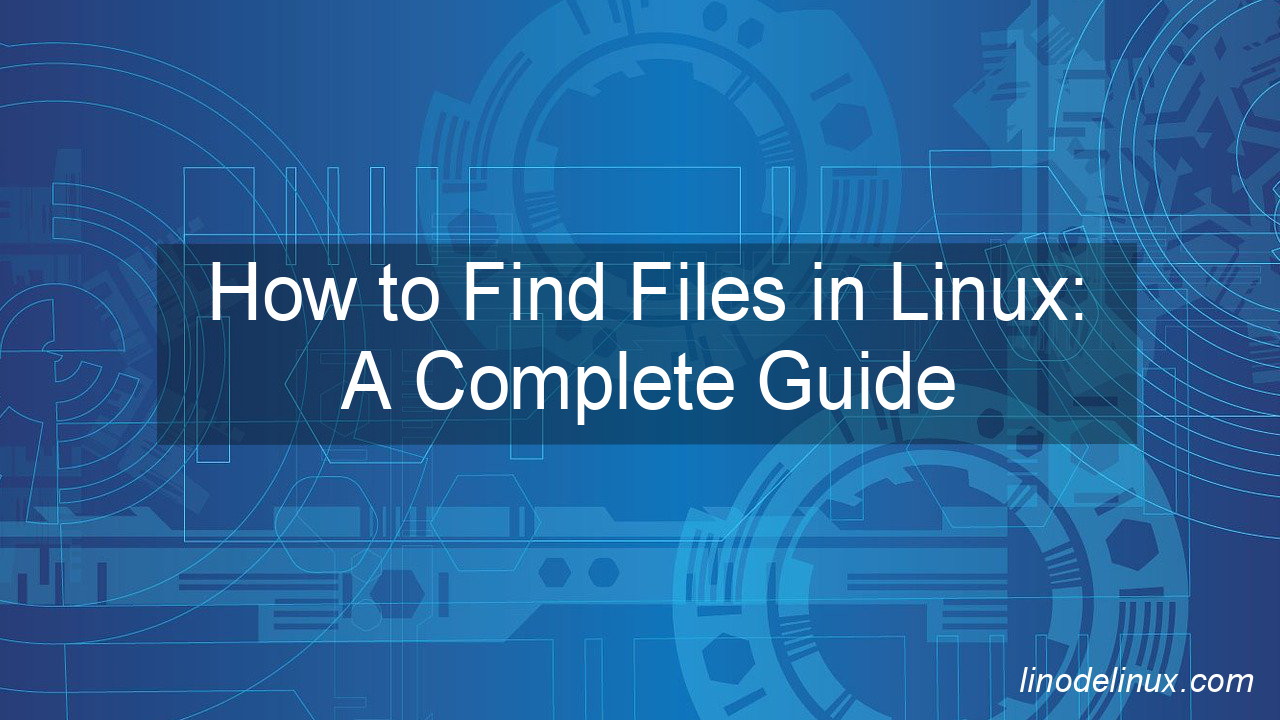
This guide will cover methods applicable to Red Hat Enterprise Linux (RHEL) 8/9 and the latest Ubuntu versions, ensuring compatibility across different Linux distributions. By mastering these commands, you will be able to quickly locate files, optimize system administration tasks, and enhance your overall productivity.
Why Finding Files in Linux is Important
Linux systems often have vast file structures, and knowing how to locate specific files can help in:
- Troubleshooting issues efficiently
- Managing large software development projects
- Searching for critical system logs to diagnose errors
- Recovering lost or misplaced files
- Automating repetitive search tasks with scripts
Step-by-Step Guide to Finding Files in Linux
1. Using the find Command
The find command is a powerful utility for searching for files in Linux. The basic syntax of the find command is:
find [path] [expression]
Example:
- Find all files with the
.txtextension in the current directory and its subdirectories:find . -name "*.txt" - Find all PHP files modified in the last 24 hours in
/var/www/html:find /var/www/html -name "*.php" -type f -mtime -1 - Find files by type (e.g., directories):
find /var -type d -name "logs" - Find files larger than 100MB:
find / -type f -size +100M
Advanced find Examples:
- Find and delete all
.tmpfiles older than 7 days:find /tmp -name "*.tmp" -type f -mtime +7 -exec rm {} \; - Find files with specific permissions (e.g., all files with
777permissions):find /home -type f -perm 0777
2. Using the locate Command
The locate command is another useful utility for finding files in Linux. It searches a pre-built database of file names and can quickly locate files that match a particular pattern.
Install locate (if not installed):
For RHEL 8/9:
sudo dnf install mlocate
sudo updatedb # Update the file database
For Ubuntu:
sudo apt update && sudo apt install mlocate
sudo updatedb # Update the file database
Example:
- Find all files containing the word “example” in their filename:
locate example - Locate all
index.htmlfiles in/var/www/htmland its subdirectories:locate /var/www/html/index.html
3. Using the grep Command
The grep command is useful when searching for files containing specific text patterns.
Example:
- Find all files containing the word “example” in their content:
grep -r "example" /path/to/search - Find all files in
/var/www/htmlcontaining the string “Hello World”:grep -r "Hello World" /var/www/html - Search for error messages inside log files:
grep -r "error" /var/log
4. Using the which Command
The which command locates executable files in the system’s $PATH.
Example:
which python
This finds the location of the Python executable.
5. Using the whereis Command
The whereis command searches for binary, source, and manual files related to a command.
Example:
whereis bash
6. Using the find and xargs Combination
To perform actions on found files, you can combine find with xargs.
Example:
find /var/log -name "*.log" | xargs grep "error"
This searches for “error” in all .log files in /var/log.
Real-World Use Cases
System Administration
A system administrator troubleshooting a web server issue may need to locate configuration files quickly:
find /etc/nginx -name "nginx.conf"
Software Development
A developer working on a large project may need to find all Python scripts that use a specific library:
grep -rl "import numpy" /home/user/project
Security Auditing
A security analyst may need to locate all files with 777 permissions to avoid security risks:
find / -type f -perm 0777
Conclusion
Finding files in Linux is an essential skill that enhances productivity and system management. Whether you’re a developer searching for specific code files, a system administrator diagnosing an issue, or an advanced user automating tasks, mastering Linux file search commands will make your work much more efficient.
From basic filename searches with find and locate to deep content searches with grep and advanced permission-based queries, Linux provides powerful tools to help you locate files quickly and effectively.
This guide ensures compatibility with both Red Hat Enterprise Linux 8/9 and the latest Ubuntu versions, making it applicable across different environments.
To get the most out of these commands, practice them regularly in different scenarios and integrate them into your daily workflow. With time, these commands will become second nature, helping you optimize system performance and streamline troubleshooting.
Now, put these techniques into action and take full control of your Linux system!