Learn how to delete directories in Linux with this beginner-to-advanced guide. Includes commands, tips, troubleshooting, and best practices for admins.
Introduction: Your Journey into Linux Administration
Managing directories is one of the core responsibilities of a Linux administrator. Whether you’re using a laptop with Linux OS or managing a server, you’ll frequently need to delete directories, organize files, and troubleshoot issues. This guide offers beginner-friendly steps, advanced techniques, and troubleshooting tips to help you master directory management confidently.
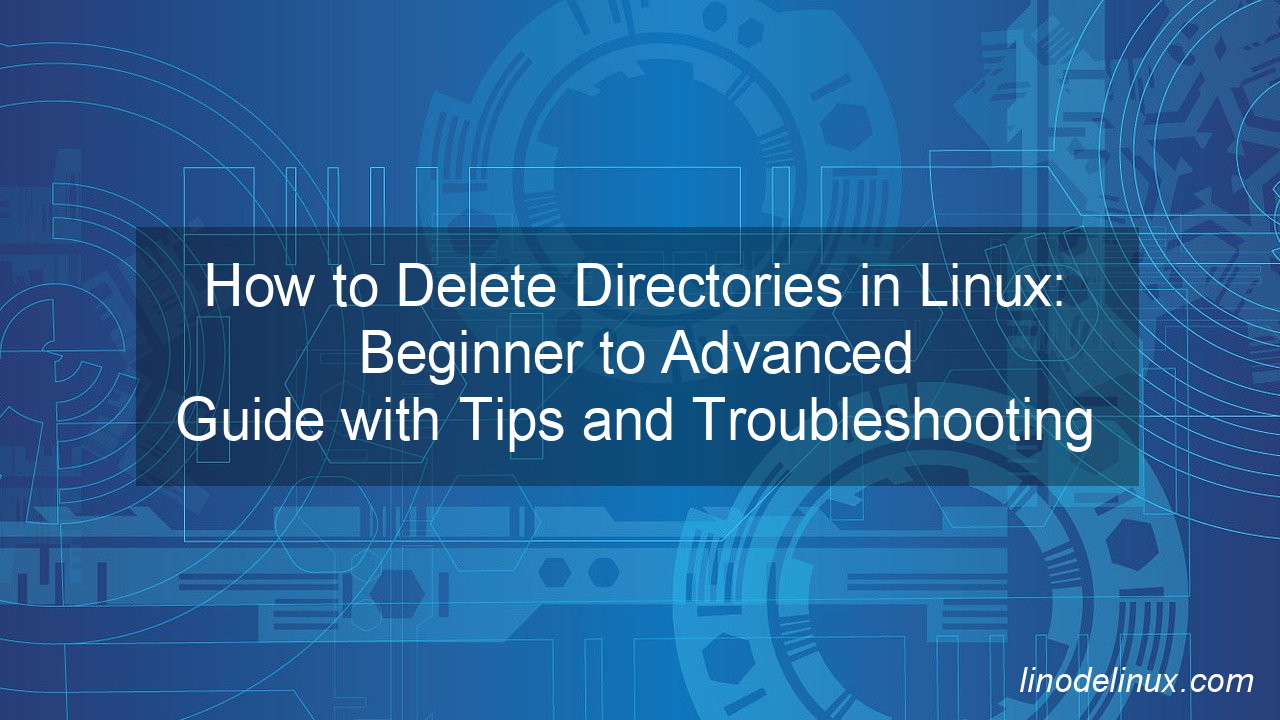
Understanding Directories in Linux
In Linux, a directory is like a folder on other operating systems. You’ll manage these directories often, performing tasks like creating, listing, and deleting them.
Common Scenarios Where You’ll Delete Directories:
- Removing outdated project files.
- Cleaning up temporary files or logs.
- Freeing up storage space on your Linux laptop or server.
Precaution: Deleting directories is permanent and immediate, unlike moving them to a “Recycle Bin.” Always verify paths and contents before deleting.
Basic Commands to Manage Directories in Linux
1. Creating a Directory:
To create a new folder, use the mkdir command:
mkdir my_folder
This creates a directory called my_folder in your current working directory.
2. Listing Directory Contents:
View files and subfolders with the ls command:
ls -l
How to Delete Directories in Linux (Beginner Level)
For beginners, it’s important to know how to safely delete folders.
1. Deleting an Empty Directory:
Use the rmdir command for empty directories:
rmdir empty_folder
Tip: Always ensure the folder is empty; otherwise, this command won’t work.
2. Deleting a Directory with Files:
To delete directories with files inside, use the rm command with the -r option:
rm -r folder_with_files
This recursively deletes the folder and its contents.
3. Confirm Before Deleting:
To avoid accidental deletions, add the -i flag for confirmation:
rm -ri folder_with_files
The system will prompt you to confirm each file deletion, reducing errors.
Advanced Directory Deletion Commands for Linux Administrators
1. Force Deletion of a Directory:
Use the -rf option for forceful and recursive deletion, which is helpful in situations where permissions or large folder sizes are involved:
sudo rm -rf critical_folder
Precaution: Always double-check the folder path to avoid unintended data loss. Use sudo carefully, as it grants administrative rights.
2. Deleting Multiple Directories:
Use wildcards (*) to delete multiple folders matching a pattern:
rm -rf folder_*
This deletes all directories starting with folder_. Be cautious with wildcards to prevent unintended deletions.
3. Erasing a Directory Securely:
For secure deletions, use the shred command to overwrite the data:
shred -u -v folder_to_securely_delete
This ensures that sensitive files cannot be recovered.
Tips and Precautions for Directory Deletion in Linux
1. Use pwd Before Deleting:
Always check your current working directory with the pwd command before running delete commands. This ensures you are in the correct directory:
pwd
2. Backup Critical Data:
Before deleting directories, create backups of important files. Use tools like tar or rsync:
tar -czvf backup.tar.gz directory_to_backup rsync -avh directory_to_backup/ /backup_location/
3. Use ls for Final Checks:
Double-check folder contents before deletion with the ls command:
ls -l folder_to_delete
4. Avoid Using sudo Recklessly:
As a junior administrator, practice caution with sudo. It can override restrictions, leading to accidental deletions.
5. Test Commands in a Safe Environment:
Use a test directory to practice commands before applying them to real data.
Automating Directory Cleanup with cron Jobs
Set up a scheduled task to delete old files automatically. For example, to delete files older than 7 days in /tmp:
1. Open crontab:
crontab -e
Add the following line:
2. This runs the command daily at 3 AM.
0 3 * * * find /tmp -type f -mtime +7 -exec rm {} \;
This runs the command daily at 3 AM.
Troubleshooting Directory Deletion Issues
Problem 1: “Permission Denied”
This error occurs when you lack sufficient permissions. Use sudo to elevate privileges:
sudo rm -r restricted_folder
Problem 2: “Directory Not Empty” with rmdir
Ensure the directory is empty or use rm -r instead:
rm -r folder_with_files
Problem 3: Files in Use
If files are being used by a process, identify and terminate the process:
rm -r folder_with_files
Find the process:
lsof | grep folder_name
Kill the process :
kill -9 PID
Conclusion: Become Confident in Linux Directory Management
Managing directories is a vital skill for Linux administrators. Whether you’re using basic commands like rmdir or advanced techniques like rm -rf, understanding the tools and their implications is key. With practice and caution, you’ll master directory management and enhance your skills as a Linux administrator.