Learn how to interpret and optimize your server’s performance using real-world analogies.
Managing a Linux server efficiently requires a deep understanding of system metrics, one of the most crucial being the load average. It’s a key metric that can tell you a lot about your server’s health and performance. But for many beginners, the concept of load average can be somewhat abstract and confusing. What do those numbers actually mean? How can you tell if your server is running smoothly or struggling to keep up?
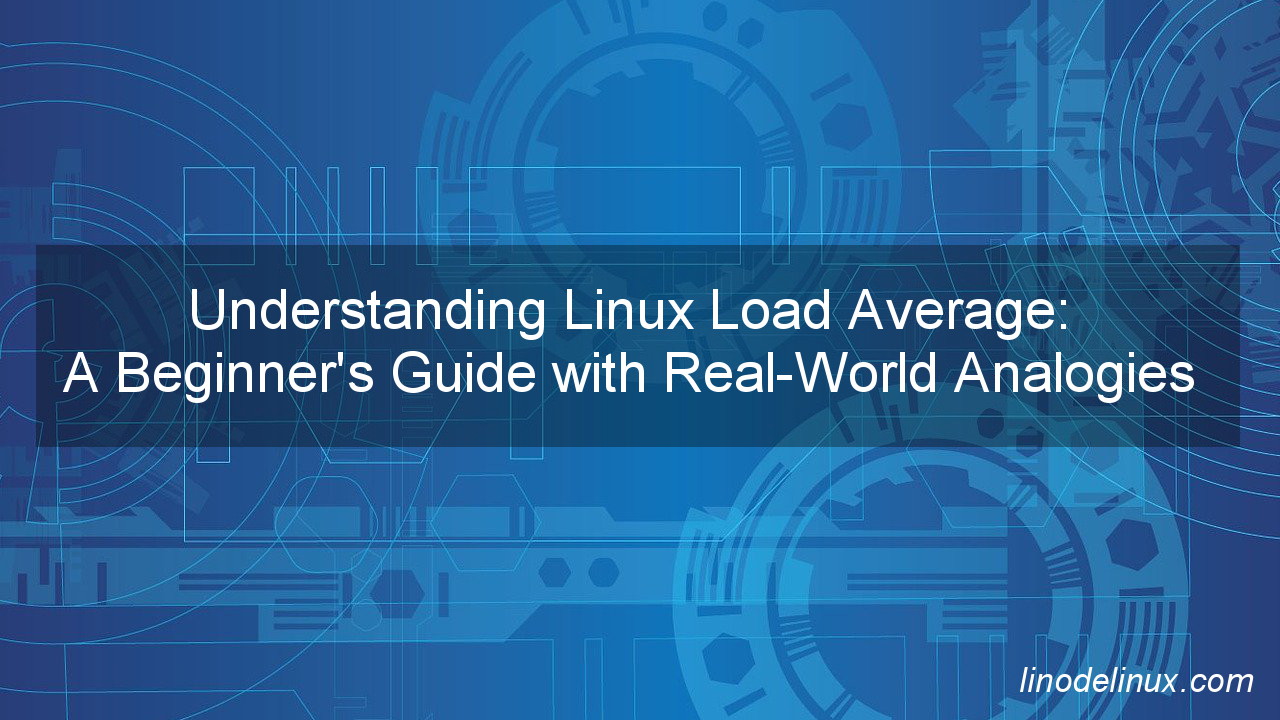
To make this complex topic more accessible, we’ll use a simple and relatable analogy, 4 vCPUs as a 4-lane road. Just as traffic flow on a road can indicate the level of congestion, the load average on a server reveals how busy and efficient your system is. By the end of this guide, you’ll not only understand what load average is but also how to interpret it and take appropriate actions to ensure your server operates at its best.
So, let’s dive in and demystify Linux load average with some real-world analogies, making it easier for you to monitor, manage, and optimize your server’s performance effectively.
What is Load Average?
Load average represents the average number of processes that are either in a runnable state or waiting for I/O operations over a specific period. Typically, this is displayed as three numbers, such as 1.23, 0.97, and 2.34, representing the load over the last 1, 5, and 15 minutes, respectively.
The 4-Lane Road Analogy
To make this concept more relatable, think of a server with 4 vCPUs as a 4-lane road:
- Each lane represents a CPU that can handle a certain amount of traffic (processes).
- Load average indicates how many cars (processes) are on the road (CPUs) or waiting to get on the road.
Ideal Load Average (Idle)
- Load Average 0.0 – 1.0:
- Indicates the system is mostly idle. Values closer to 0.0 suggest minimal activity, which is expected during low usage periods.
- Analogy: Imagine a 4-lane road with very few cars. Traffic flows smoothly, and there are no delays.
- Explanation: The server is mostly idle. Each vCPU (lane) has plenty of capacity to handle incoming processes (cars).
Normal Load
- Load Average 1.0 – 4.0:
- Each value represents the average number of processes using or waiting for CPU time.
- With 4 vCPUs, a load average of 4.0 means all CPUs are fully utilized but not overburdened.
- Generally, the system is performing well within this range.
- Analogy: A 4-lane road with a moderate amount of traffic. All lanes are being used, but cars are moving at the speed limit without congestion.
- Explanation: The server is performing optimally. Each vCPU is utilized efficiently, and there is no significant queue of processes waiting for CPU time.
Potential Issues
- Load Average 4.0 – 8.0:
- Indicates that processes are starting to queue up for CPU time.
- The system is under moderate stress, and performance may start to degrade.
- It’s advisable to monitor the processes and identify if any can be optimized or offloaded.
- Analogy: A 4-lane road during rush hour. Each lane is full, and cars are starting to queue up at the entry ramps, waiting to get onto the road.
- Explanation: The server is under moderate stress. The vCPUs are fully utilized, and processes are starting to wait for CPU time. Performance may begin to degrade, and it is advisable to monitor and optimize resource usage.
Serious Problems
- Load Average Above 8.0:
- A load average above 8.0 suggests that there are significantly more processes needing CPU time than available CPUs.
- The system is likely experiencing severe performance issues.
- Immediate action is needed to identify and resolve the causes.
- Analogy: A 4-lane road during a major traffic jam. All lanes are congested, and there are long lines of cars at the entry ramps, unable to get onto the road.
- Explanation: The server is experiencing severe performance issues. The demand for CPU time far exceeds the available capacity, leading to significant delays. Immediate action is needed to reduce the load and resolve the underlying issues.
Monitoring and Managing Load Average
Monitoring Tools
- top/htop: Provides a real-time view of system performance and process activity.
- iostat: Monitors system input/output device loading.
- vmstat: Reports information about processes, memory, paging, block I/O, traps, and CPU activity.
- sar: Collects, reports, or saves system activity information.
Actions to Take Based on Load Average
- Normal Load (1.0 – 4.0)
- Keep Monitoring: Ensure the system continues to perform optimally.
- Regular Maintenance: Perform routine maintenance to keep the system running smoothly.
- Potential Issues (4.0 – 8.0)
- Analyze Traffic: Identify processes that are consuming high resources.
- Optimize Applications: Improve the efficiency of applications and services.
- Off-Peak Scheduling: Schedule resource-intensive tasks during off-peak times.
- Serious Problems (Above 8.0)
- Immediate Response: Identify and terminate non-critical processes causing high load.
- Resource Allocation: Use resource management tools to limit the usage of certain processes.
- Scale Up: Consider adding more vCPUs or distributing the load across multiple servers.
Conclusion
Understanding and managing load average is vital for maintaining the health and performance of a Linux server. By using the 4-lane road analogy, we can better grasp how load average works and what actions to take at different levels. Regular monitoring, optimization, and resource management are key to ensuring your server runs efficiently, even under heavy loads. Keep these tips in mind, and you’ll be well-equipped to handle any load average challenges that come your way.