Learn how to install the jq command line tool in Oracle Linux with this comprehensive guide. Follow the step-by-step instructions to install jq and start processing JSON data efficiently on your Oracle Linux system.
The jq command line tool is widely used for processing and manipulating JSON data in Linux environments. If you’re working with Oracle Linux and need to install jq, this guide will walk you through the step-by-step process. By the end, you’ll have jq up and running on your Oracle Linux system, ready to handle JSON data effectively. So, let’s get started on how to install jq Command Line tool in Oracle Linux.
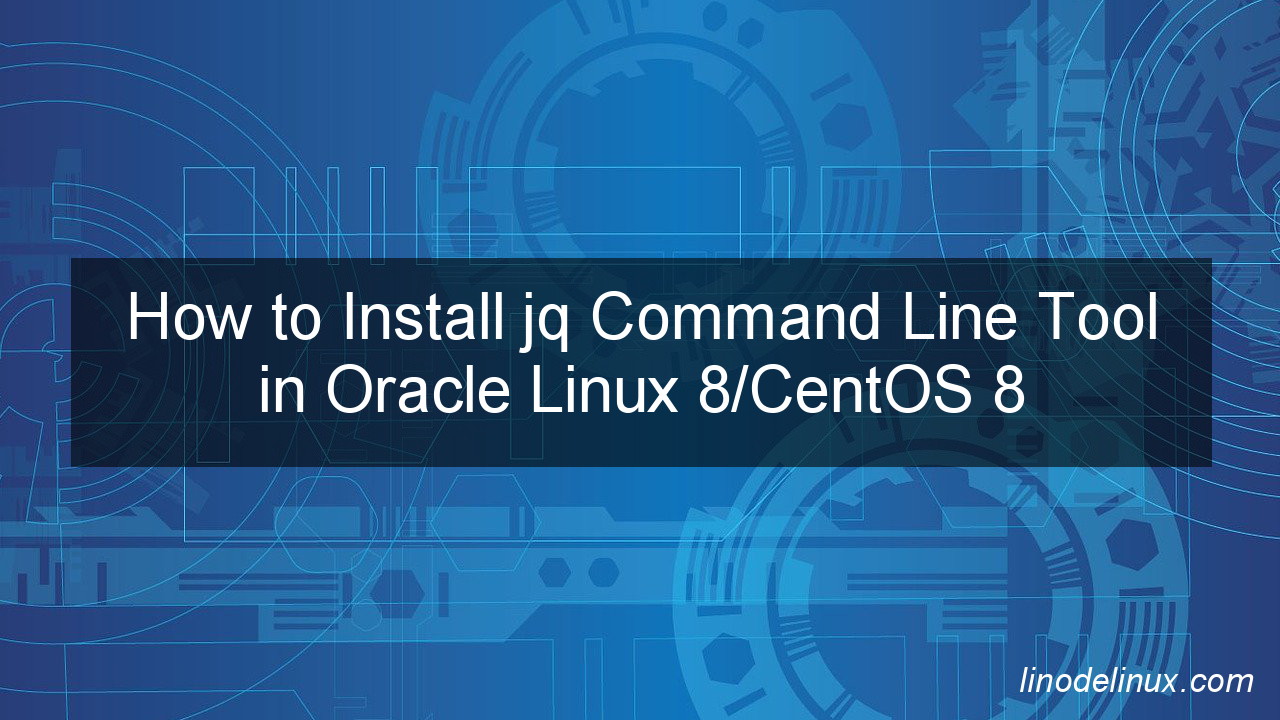
Prerequisites: Preparing Your Oracle Linux System
Before we proceed with the installation, make sure you have the following prerequisites:
- An Oracle Linux distribution installed on your system.
- Administrative privileges (sudo or root access) to install packages and modify system settings.
With the prerequisites covered, let’s move on to the installation steps.
Step 1: Update Package Repositories
The first step is to update your package repositories to ensure you have the latest package information. Open a terminal or command prompt and execute the following command:
# sudo yum update
This command will update the package repositories on your Oracle Linux system.
Step 2: Install jq using Package Manager
Installing jq on Oracle Linux is a straightforward process. Open a terminal or command prompt and run the following command:
# sudo yum install jq
The package manager will download and install jq along with its dependencies. This process may take a few moments depending on your internet connection and system speed.
Step 3: Verify jq Installation
To confirm that jq has been installed successfully on your Oracle Linux system, execute the following command in the terminal or command prompt:
#jq --version
If you see the version number of jq displayed, it means that jq is installed and ready to use.
Step 4: Exploring jq Features
Now that you have jq installed, it’s time to explore its powerful features for processing and manipulating JSON data. Here are a few examples of what you can do with jq:
- Query JSON data: Use jq to extract specific values or elements from JSON documents.
- Transform JSON data: Modify JSON structures, add or remove elements, and reshape the data as needed.
- Filter JSON data: Apply filters to select JSON objects based on specific conditions.
- Format JSON output: Beautify JSON output for better readability.
To learn more about the capabilities of jq and its syntax, refer to the official jq documentation and tutorials available online.
Conclusion
Congratulations! You have successfully installed jq on your Oracle Linux system. Now you can leverage the power of jq to process, manipulate, and query JSON data effortlessly. Whether you’re working with API responses, log files, or any other JSON-based data, jq will be a valuable tool in your toolkit. Enjoy exploring its features and unlocking new possibilities with JSON processing!
FAQs
Can I install jq on Windows?
No, jq is primarily designed for Linux and Unix-like systems. However, you can install jq on Windows using tools like Cygwin or Windows Subsystem for Linux (WSL).
What are some common use cases for jq?
jq is commonly used for data processing, automation, and scripting tasks involving JSON data. It’s often used by developers, sysadmins, and data analysts to extract and manipulate JSON structures efficiently.
Is jq compatible with other programming languages?
Yes, jq can be easily integrated with other programming languages. It provides options to invoke jq scripts from languages like Python, Ruby, and more.
How can I update jq to the latest version?
To update jq to the latest version, you can use the package manager’s update command. For example, on Oracle Linux, you can run the following command:
# sudo yum update jq
This command will update jq to the latest available version.
Does jq support streaming processing?
Yes, jq supports streaming processing, which allows you to process large JSON datasets efficiently without loading the entire file into memory.
Can I contribute to the development of jq?
Yes, jq is an open-source project hosted on GitHub. You can contribute to its development by reporting issues, submitting bug fixes, or adding new features through pull requests.