Managing files effectively is a fundamental skill for anyone working with Linux. Whether you’re searching for an important document, cleaning up unused files, or troubleshooting disk space issues, knowing how to find and delete files in Linux is essential. Unlike graphical user interfaces (GUIs), Linux provides powerful command-line tools that allow users to locate and remove files with precision and efficiency.
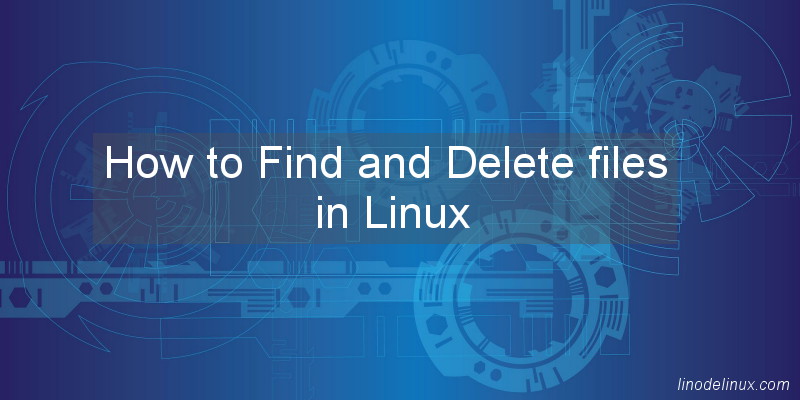
In this comprehensive guide, we’ll walk you through various methods to search for files using commands like find, locate, and grep, along with techniques to delete them safely using rm, unlink, and shred. Whether you’re a beginner learning the basics or an advanced user looking for more efficient workflows, this guide will help you streamline file management in Linux. By mastering these commands, you’ll be able to navigate your system effortlessly, optimize storage, and maintain a well-organized file structure.
Steps How to Find and Delete files in Linux
1. To find all files in a specific directory, you can use the command below. This will search for all files in the specified directory and its subdirectories.
# find /path/to/directory -type f
This command will search for all .php files and list them with details.
# find /var/www/html -type f -name "*.php" -exec ls -lh {} \;
2. To find all files with a specific extension, you can use the below command to search for all files with the specified extension in the specified directory and its subdirectories.
# find /path/to/directory -type f -name '*.extension'
Uses the “find” command to search for all files in the /var/log directory that have the “.log” extension.
# find /var/log -name "*.log"
Only show files with “.log” extension that are files and not directories.
# find /var/log -name "*.log" -type f
3. To delete all files in a specific directory, you can use the command “rm -r /path/to/directory”. Be careful with this command, as it will delete all files in the specified directory and its subdirectories without any confirmation.
# rm -r /var/www/html
or
# rm -rf /var/www/html
This command uses the rm command to remove the files and the -rf options to remove the files recursively and forcefully, without prompt for confirmation. Be careful when using this command, as it will permanently delete all files in the specified directory. It is always a good idea to use the “-i” option with the “rm” command. This will prompt you to confirm each file before it is deleted.
4. To delete all files with a specific extension, you can use the command below. This will search for all files with the specified extension in the specified directory and its subdirectories and delete them.
# find /path/to/directory -type f -name '*.extension' -delete
Example :
# find /var/www/html -type f -delete
This command uses the find command to search for all files (-type f) in the /var/www/html directory and then deletes them (-delete). The sudo command is used to run the command with superuser permissions, which is necessary to delete files in the /var directory.
5. You can use the command “locate” to find files on the system. This command uses a database that is updated periodically, so it is fast but may not show the most recent files.
# locate filename.txt
Search for all files in the /var/www/html directory and its subdirectories that ends with .php and ignoring case.
# locate -b -i -r '/var/www/html.*\.php$'
6. You can use the command “grep -rl ‘string‘ /path/to/directory” to search for a specific string in files and directories. This command will print the path of files that contain the string.
# grep -rl 'string' /path/to/directory
Example command for using grep -rl to find all files in the directory /var/www/html that contain the string “string”:
# grep -rl 'string' /var/www/html
This command will recursively search through all files and directories in the specified directory, and return the names of files that contain the specified string. The -r flag tells grep to search recursively, and the -l flag tells it to only return the names of files that contain the string, rather than the lines within those files that contain the string.
Why find and delete files in Linux skill is essential
There are several reasons why it may be necessary to find and delete files in Linux. Some examples include:
1. Disk space management: A Linux system can collect a large number of redundant or duplicate files over time, which can use valuable disk space. Finding and deleting these files can assist to free up disk space.
2. System maintenance: Finding and deleting files on a regular basis can assist maintain a system running smoothly and efficiently. This could comprise the removal of old log files, temporary files, and other data.
3. Security: Finding and removing files can be crucial for security reasons. For example, finding and deleting compromised sensitive files or finding and removing malware that has been installed on the system.
4. Automation:In certain circumstances, it may be essential to find and delete files as part of an automated procedure, such as a backup or archiving script. Learn how to Check Linux Server Disk Space using Bash Script.
5. Clean up: Deleting old files is a way of keeping a clean and efficient linux system in order to keep its efficiency and housekeeping.
Conclusion:
Efficient file management is a critical aspect of working with Linux, and knowing how to find and delete files effectively can greatly enhance your productivity. With powerful search commands like find and locate, you can quickly pinpoint files based on name, size, or modification date. When it comes to deletion, using rm for standard removals, unlink for single-file deletions, and shred for secure erasure ensures that you maintain control over your system’s data.
As you continue using these commands, always exercise caution, especially when removing files, to avoid accidental data loss. Consider using safety measures like the -i (interactive) flag with rm or running find with -print before executing a deletion command.
By mastering these techniques, you’ll not only keep your Linux system clean and organized but also improve its efficiency and performance. Keep practicing, explore automation options like shell scripting, and soon, handling files in Linux will become second nature.