Learn when to worry about I/O performance with this practical guide for sysadmins & DevOps. Identify bottlenecks & optimize efficiently.
I/O performance is one of the most critical yet often overlooked aspects of server performance. For system administrators and DevOps engineers managing high-performance infrastructure, ensuring efficient disk operations is essential for maintaining smooth application performance, reducing latency, and preventing system failures.
High I/O wait times, excessive disk usage, and slow response times can cripple even the most powerful servers, leading to outages, poor user experiences, and costly downtime. Whether you are dealing with high-traffic web applications, database-intensive workloads, or storage-heavy systems, understanding when to worry about I/O performance is crucial.
This guide covers real-world scenarios where I/O performance becomes a bottleneck, commands to diagnose these issues, and actionable solutions to mitigate them. With practical examples from production environments, this article will help you proactively optimize your infrastructure and avoid unexpected disruptions.
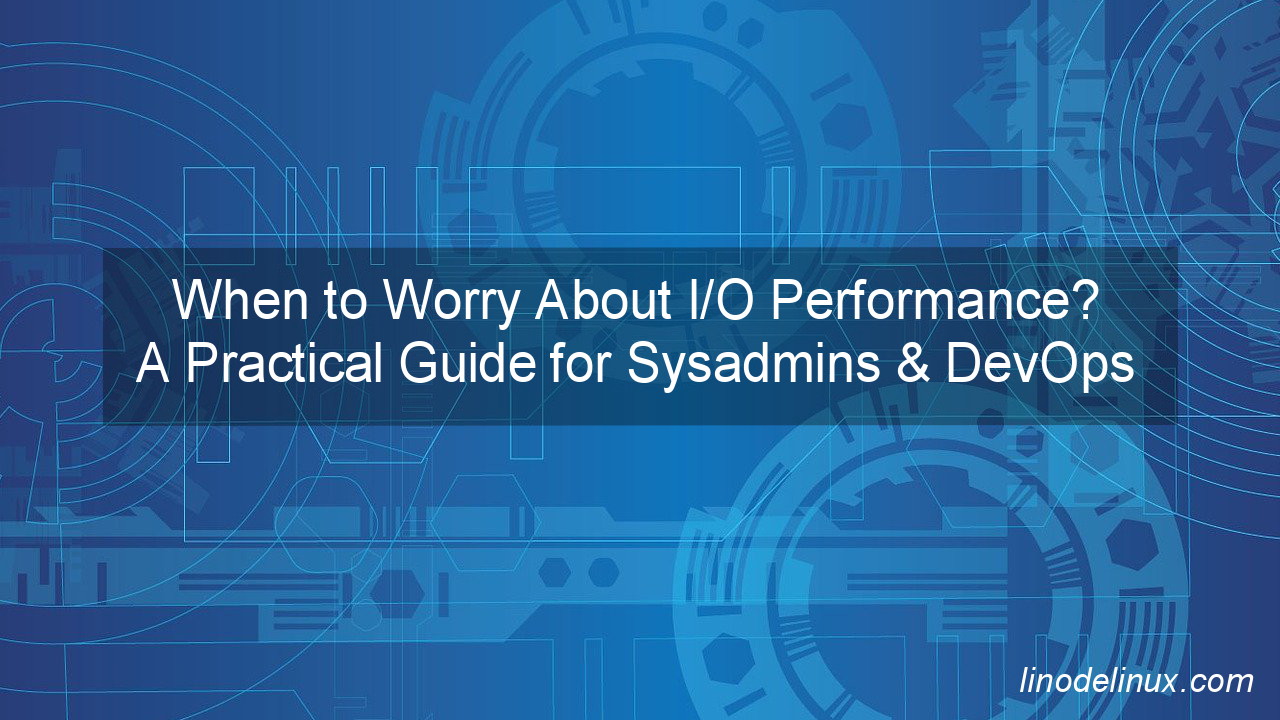
1. Symptoms Indicating Poor I/O Performance
Before diving into specific scenarios, here are some common symptoms that indicate potential I/O bottlenecks:
- High disk I/O wait time (
%iowaitintoporvmstat) - Slow application response times
- High system load without proportional CPU utilization
- Disk utilization reaching 100%
- Frequent timeouts in database queries or file operations
- Application crashes due to resource exhaustion
2. Diagnosing I/O Performance Issues
a. High I/O Wait (%iowait)
Scenario: Your e-commerce website experiences slow page loads during peak hours, even though CPU usage is low.
Diagnosis:
Use top or iostat to check I/O wait:
# Using top
$ top
Look at the %iowait value under CPU statistics. If it’s consistently above 20-30%, disk I/O may be a bottleneck.
# Using iostat (requires sysstat package)
$ iostat -x 1 5
This shows detailed per-device I/O statistics. High await values indicate slow disk response.
Solution:
- Implement database query caching (e.g., MySQL query cache, Redis caching for dynamic content).
- Load-balance workloads across multiple storage devices.
- Upgrade to SSDs or NVMe drives for better read/write speeds.
- Use Content Delivery Networks (CDNs) to offload static content requests.
b. High System Load with Low CPU Usage
Scenario: A DevOps team notices that their CI/CD pipelines take much longer to complete after adding more builds.
Diagnosis:
$ uptime
$ w
If the load average is significantly higher than the number of CPU cores and %iowait is high, this indicates an I/O bottleneck.
Check running processes:
$ iotop -o
This displays the processes causing high I/O.
Solution:
- Use parallel processing with disk-friendly operations in CI/CD pipelines.
- Implement local caching for frequently accessed files.
- Store artifacts in cloud-based storage instead of local disks.
- Optimize Docker builds to reduce redundant file operations.
c. Slow Database Queries Due to I/O Bottlenecks
Scenario: A financial application with high transaction volume frequently times out during data retrieval operations.
Diagnosis:
Enable slow query logging in MySQL:
SET GLOBAL slow_query_log = 'ON';
SET GLOBAL long_query_time = 1;
For PostgreSQL, use pg_stat_statements to identify slow queries:
SELECT * FROM pg_stat_statements ORDER BY total_exec_time DESC LIMIT 10;
Check disk performance:
$ dd if=/dev/zero of=/tmp/testfile bs=1M count=1000 oflag=direct
Low write speeds indicate disk issues.
Solution:
- Tune database indexes and partition large tables.
- Implement database replication to distribute read loads.
- Store high-read tables in in-memory databases (e.g., Redis, Memcached).
- Use separate disk volumes for transaction logs and data storage.
d. Disk Usage Near 100%
Scenario: A shared hosting server slows down dramatically because logs and cache files have filled up the storage.
Diagnosis:
$ df -h
$ du -sh /*
Check inode usage:
$ df -i
Identify large or excessive small files consuming space.
Solution:
- Implement automated log rotation (
logrotateconfiguration). - Move temporary or archived files to external storage.
- Use LVM or extend disk space.
- Set up alerts when disk usage exceeds a threshold.
e. Frequent Disk Errors or Failures
Scenario: A media streaming server encounters frequent disk read errors, causing buffering issues for users.
Diagnosis:
Check disk errors:
$ dmesg | grep -i error
$ smartctl -a /dev/sda
Run a filesystem check:
$ fsck -y /dev/sda1
Solution:
- Replace failing disks promptly.
- Implement RAID for redundancy.
- Enable proactive disk monitoring (
smartdservice). - Move frequently accessed files to a Content Delivery Network (CDN).
3. Best Practices for Avoiding I/O Issues
- Monitor continuously: Set up Prometheus + Grafana for I/O metrics visualization.
- Use proper storage solutions: SSDs for latency-sensitive workloads, RAID for redundancy.
- Optimize applications: Minimize unnecessary disk I/O in code.
- Implement caching: Reduce direct disk reads with RAM caching.
- Automate log management: Avoid disk filling up with unmonitored logs.
- Design for scalability: Ensure that storage solutions can handle traffic spikes without degradation.
Conclusion
I/O performance is a key factor in maintaining server health and ensuring optimal application responsiveness. When disk bottlenecks occur, they can lead to major slowdowns, high system loads, and even service outages. By proactively monitoring disk activity, diagnosing slowdowns with the right tools, and implementing performance-boosting strategies, sysadmins and DevOps engineers can prevent I/O-related disruptions.
Understanding real-world scenarios—whether it’s a database-intensive application, a high-traffic website, or a log-heavy server—helps in identifying when to worry about I/O performance and take appropriate corrective measures. With the right infrastructure, optimized workloads, and proactive monitoring, you can ensure that your systems remain fast, reliable, and scalable under any load conditions.