Ubuntu 22.04, also known as “Jammy Jellyfish,” is the latest release of the popular Linux-based operating system. It comes with a host of new features and improvements, including updated software packages, a new kernel, and better hardware support. If you’re currently running Ubuntu 20.04, upgrading to 22.04 can give you access to these new features and enhance your overall experience. In this guide, we’ll walk you through the step-by-step process of upgrading from Ubuntu 20.04 to 22.04. So, whether you’re a developer, system administrator or a normal user, read on to learn how to upgrade and take advantage of the latest Ubuntu release. Before starting, it’s important to note that upgrading your operating system can be a complex process and should be done with caution. It’s always a good idea to backup your important data before proceeding with any system upgrades.
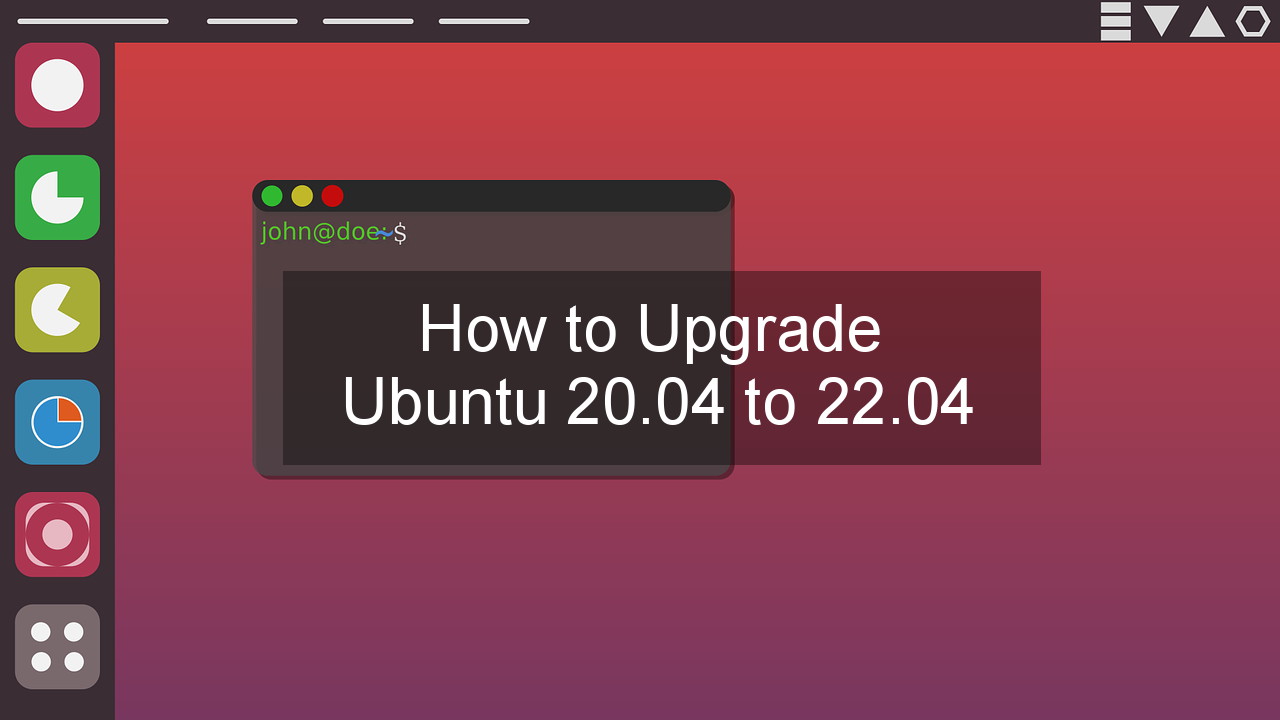
Here are the general steps for upgrading Ubuntu:
First, ensure that your current Ubuntu installation is up-to-date by running the following command in a terminal window:
# sudo apt update && sudo apt upgrade
This will update your system packages to the latest available versions.
Once your system is up-to-date, you can proceed with upgrading to the new Ubuntu release. To do this, open the “Software & Updates” application from the Ubuntu application menu.
In the “Software & Updates” window, click on the “Updates” tab. Under the “Notify me of a new Ubuntu version” section, select “For any new version” from the drop-down menu.
Close the “Software & Updates” window and open a terminal window. In the terminal, run the following command to start the upgrade process:
# sudo do-release-upgrade
This will initiate the upgrade process and start downloading the new Ubuntu release files.
Follow the on-screen prompts and answer any questions that are asked during the upgrade process. You may be asked to confirm that you want to proceed with the upgrade and to accept any license agreements.
Once the upgrade process is complete, reboot your system to apply the changes.
That’s it! Your Ubuntu system should now be upgraded to the latest version. Remember to check for any updates to your software applications and packages after the upgrade is complete.
# lsb_release -a No LSB modules are available. Distributor ID: Ubuntu Description: Ubuntu 22.04.2 LTS Release: 22.04 Codename: jammy