Fix 500 Internal Server Error in PHP applications with expert troubleshooting, real-world solutions, and best practices for Apache on Linux.
A “500 Internal Server Error” is a generic HTTP status code indicating an issue with the web server that prevents it from fulfilling the request. For PHP applications, this error can stem from various causes, including misconfigurations, resource limitations, and programming errors. It is a common challenge faced by PHP developers, Linux web administrators, and IT professionals responsible for maintaining Apache web servers and ensuring the uptime of mission-critical applications.
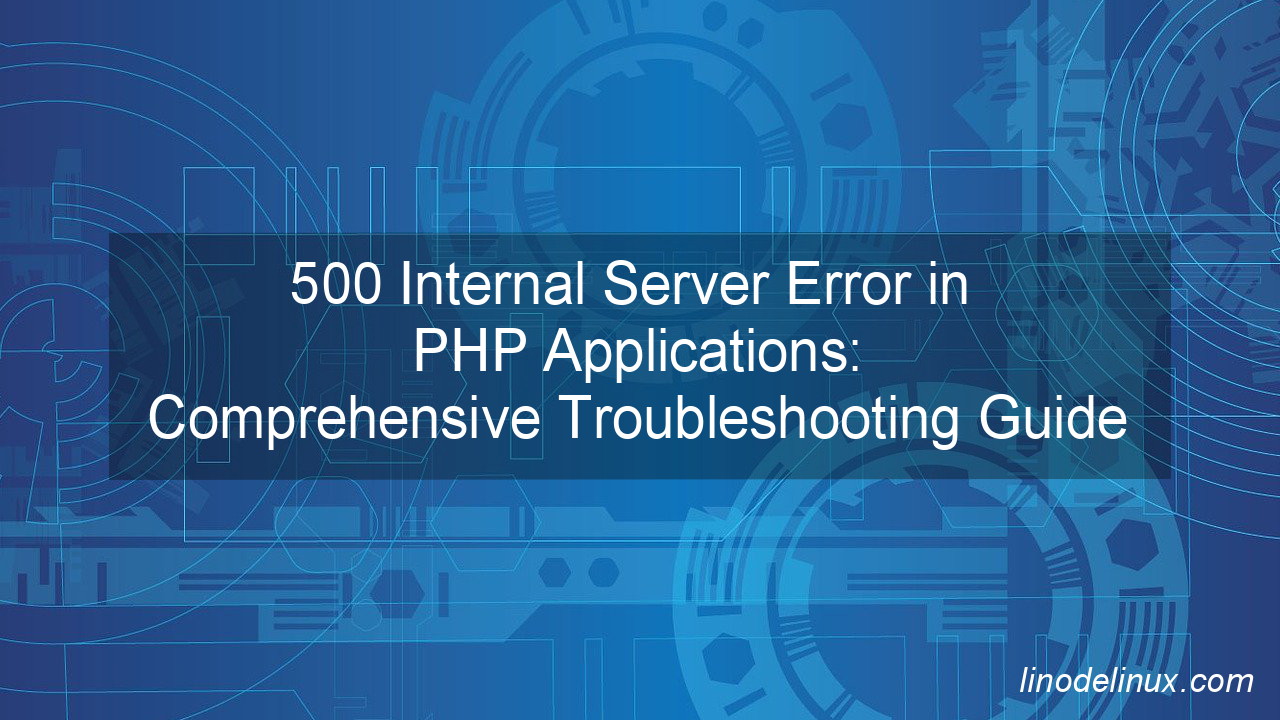
This article provides an in-depth look at the root causes of the “500 Internal Server Error” in PHP applications running on Red Hat Enterprise Linux (RHEL) 8/9 and Ubuntu (latest versions). We will explore real-world problem statements, step-by-step troubleshooting approaches, detailed solutions, and best practices to prevent such errors from occurring in production environments.
Understanding the 500 Internal Server Error
A 500 error can be triggered by multiple factors, including:
- Misconfigured .htaccess file
- PHP syntax errors or fatal errors
- Incorrect file and directory permissions
- PHP configuration issues
- Resource limitations (memory, execution time, or process limits)
- Missing or corrupted PHP/Apache modules
- Server-related issues (Apache/Nginx misconfiguration, SELinux restrictions, firewall rules)
1. Common Real-World Problem Scenarios
Scenario 1: Misconfigured .htaccess file causing server misbehavior
Problem: A developer deploys a Laravel application on Apache, but accessing the homepage returns a 500 error.
Root Cause:
RewriteEngine On
RewriteRule ^/dashboard$ /home.php [R=301,L]
The .htaccess file contains a misconfigured RewriteRule directive.
Solution:
- Temporarily disable
.htaccess:mv /var/www/html/.htaccess /var/www/html/.htaccess.bak - Check Apache’s configuration for syntax errors:
apachectl configtest - Debug
.htaccessrules step by step and ensure mod_rewrite is enabled:a2enmod rewrite systemctl restart apache2
Scenario 2: PHP Fatal Errors Crashing the Application
Problem: A WordPress website suddenly stops working after an update, displaying a 500 error.
Root Cause: A plugin or theme contains a fatal PHP syntax error.
Solution:
- Enable PHP error logging in
php.ini:display_errors = Off log_errors = On error_log = /var/log/php_errors.log - Check PHP logs for error messages:
tail -f /var/log/php_errors.log - Fix the problematic PHP code and ensure proper error handling is in place.
Scenario 3: Incorrect File and Directory Permissions
Problem: After migrating a PHP application, users get a 500 error when trying to access the site.
Root Cause: Incorrect permissions prevent Apache/PHP from accessing files.
Solution:
- Set correct file permissions:
find /var/www/html -type f -exec chmod 644 {} \; find /var/www/html -type d -exec chmod 755 {} \; - Ensure the correct owner is set:
chown -R apache:apache /var/www/html # RHEL-based chown -R www-data:www-data /var/www/html # Ubuntu
Scenario 4: PHP Configuration Issues
Problem: A script runs fine on a local development machine but results in a 500 error on production.
Root Cause: Insufficient memory allocation for PHP scripts.
Solution:
- Edit PHP settings in
php.ini:memory_limit = 512M max_execution_time = 120 - Restart Apache:
systemctl restart httpd # RHEL systemctl restart apache2 # Ubuntu
Scenario 5: SELinux Blocking Execution
Problem: A newly deployed PHP application returns a 500 error on RHEL 8/9.
Root Cause: SELinux is enforcing security policies that prevent PHP from executing certain scripts.
Solution:
- Check SELinux status:
sestatus - If SELinux is enabled, allow Apache to execute scripts:
setsebool -P httpd_execmem on
Best Practices for Preventing 500 Errors
- Enable Detailed Error Logging
- Use
error_logfor PHP and Apache logs for system-wide tracking.
tail -f /var/log/httpd/error_log # RHEL tail -f /var/log/apache2/error.log # Ubuntu - Use
- Use Monitoring and Alerting Tools
- Set up Zabbix, Prometheus, or New Relic to monitor server health and PHP errors.
- Automate Backups and Rollbacks
- Implement rsync or snapshot-based backups for quick recovery.
rsync -av --delete /var/www/html /backup/html - Optimize Resource Usage
- Tune Apache and PHP for performance:
KeepAlive On MaxKeepAliveRequests 100 KeepAliveTimeout 5- Adjust PHP-FPM settings for better performance.
- Use Version Control (Git) for Deployments
- Track changes and rollback failures easily.
git init git add . git commit -m "Initial commit" - Use Staging Environments
- Deploy changes in a staging environment before applying to production.
Conclusion
A “500 Internal Server Error” can stem from multiple issues, ranging from misconfigurations and resource limits to missing dependencies and permission problems. By following a structured troubleshooting approach, IT professionals and PHP developers can quickly diagnose and resolve these issues.
Best practices such as detailed logging, performance tuning, security configurations, and proactive monitoring can significantly reduce the likelihood of encountering 500 errors. Adopting automation and staging environments can further enhance the reliability and uptime of mission-critical PHP applications.