Discover 18 essential Rclone Linux command examples for Linux administrators. Learn to sync, copy, and manage cloud storage efficiently.
File management and synchronization are integral parts of Linux server administration. Whether it’s backing up sensitive data, ensuring redundancy, or handling cloud-to-cloud transfers, Linux administrators often face challenges that require powerful and reliable tools. Among these tools, rclone stands out as a versatile command-line utility for managing files across local and cloud storage systems. Designed for efficiency, rclone Linux command helps administrators seamlessly transfer, synchronize, and replicate data across platforms.
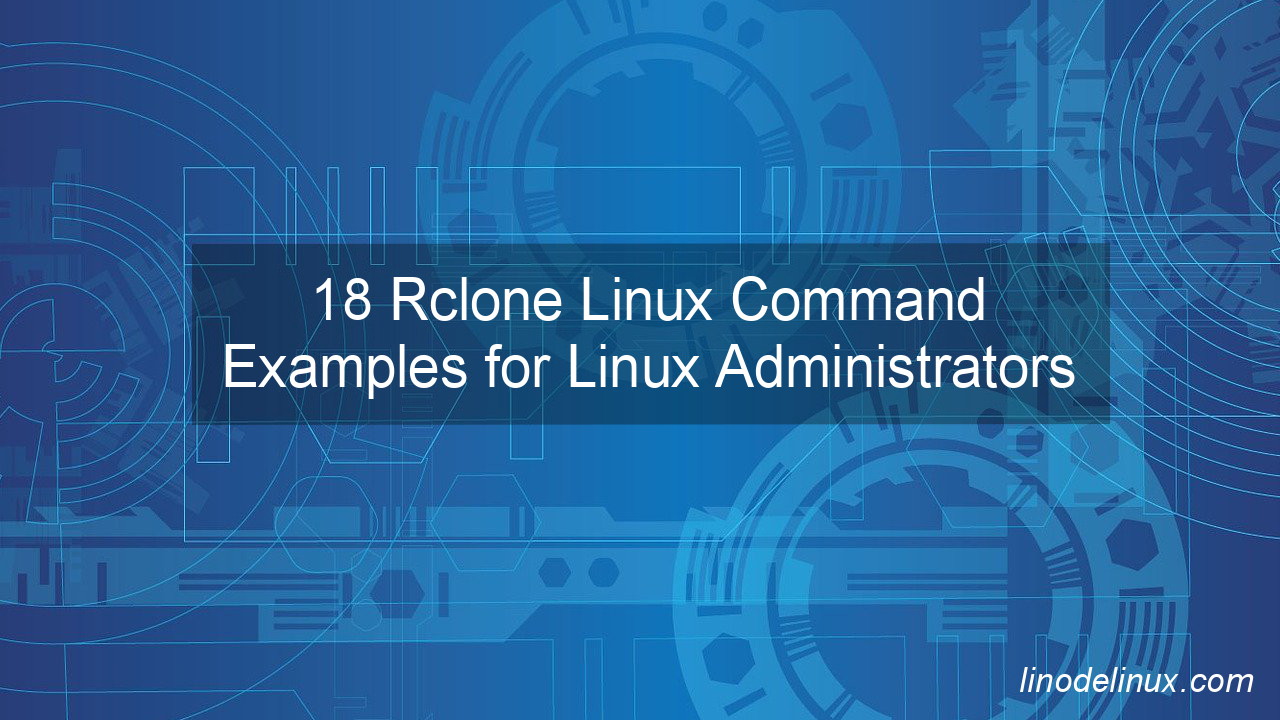
In this article, we’ll explore 18 practical rclone Linux command examples, each designed to address real-world issues like data loss, replication hiccups, or operational bottlenecks. From basic file transfers to advanced server operations, this guide equips Linux administrators at any level with actionable solutions.
Additionally, we’ll compare rclone with rsync, a commonly used alternative, and discuss other tools that serve similar purposes, such as rclone’s ability to transfer files with rclone and synchronize files with rclone across diverse environments.
What Is Rclone?
Rclone is an open-source command-line program that specializes in managing files between local directories and over 50 cloud storage providers, including Amazon S3, Google Drive, Dropbox, and Microsoft OneDrive. Its speed, reliability, and extensive customization make it a go-to tool for Linux administrators facing complex data management tasks.
18 Rclone Linux Command Examples for Real-World Scenarios
1. List Files in a Remote Directory
Use this command to verify the contents of a remote storage bucket:
rclone ls remote:bucket_name
Use Case: Avoids misconfiguration by allowing you to inspect remote data before transferring.
2. Synchronize Files Between Local and Remote Storage
rclone sync /local/path remote:bucket_name
Use Case: Ensures data consistency during disaster recovery by keeping local backups updated with cloud copies.
3. Copy Files to Cloud Storage
rclone copy /local/path remote:bucket_name
Use Case: Simplifies manual backups without overwriting existing files.
4. Delete Files from a Remote Location
rclone delete remote:bucket_name/path
Use Case: Cleans up stale data, freeing up storage and avoiding additional costs.
5. Monitor Transfer Progress
rclone copy /local/path remote:bucket_name -P
Use Case: Offers real-time insights into file transfer speeds and completion times.
6. Encrypt Files During Upload
rclone copy /local/path crypt:bucket_name
Use Case: Enhances security by encrypting sensitive files before sending them to the cloud.
7. Mount Remote Storage Locally
rclone mount remote:bucket_name /mnt/remote
Use Case: Provides seamless access to remote files as if they were local directories.
8. Check Differences Between Two Directories
rclone check /local/path remote:bucket_name
Use Case: Quickly identifies discrepancies in files for auditing or troubleshooting.
9. Automate Scheduled Syncs Using Cron
Add the following to your crontab file:
0 2 * * * rclone sync /local/path remote:bucket_name
Use Case: Automates routine backups to reduce administrative overhead.
10. Limit Bandwidth Usage
rclone copy /local/path remote:bucket_name --bwlimit=1M
Use Case: Prevents file transfers from overwhelming network resources.
11. Filter Specific File Types
rclone copy /local/path remote:bucket_name --include "*.pdf"
Use Case: Speeds up selective backups by targeting only necessary files.
12. Log All Operations
rclone sync /local/path remote:bucket_name --log-file=/var/log/rclone.log
Use Case: Tracks transfer activities for debugging and auditing.
13. Transfer Files Between Two Cloud Providers
rclone copy remote1:bucket_name remote2:bucket_name
Use Case: Simplifies cloud-to-cloud migrations without intermediary downloads.
14. Restore a Backup
rclone copy remote:bucket_name /local/path
Use Case: Facilitates disaster recovery by quickly retrieving files from cloud storage.
15. Generate a Config File
rclone config
Use Case: Creates a reusable setup for connecting to various remote services.
16. Test Transfers Without Uploading
rclone sync /local/path remote:bucket_name --dry-run
Use Case: Prevents accidental overwrites during testing.
17. Display Detailed Stats
rclone sync /local/path remote:bucket_name --stats=10s
Use Case: Monitors large transfers with periodic summaries of progress.
18. Delete Empty Directories
rclone rmdirs remote:bucket_name
Use Case: Keeps cloud storage organized by removing unused folders.
Rsync vs. Rclone: A Comparison
| Feature | Rsync | Rclone |
|---|---|---|
| Primary Use | Local and remote file syncing | Cloud-based file transfers and syncing |
| Cloud Storage Support | Limited (via SSH) | Extensive (over 50 providers supported) |
| Encryption | Not built-in | Built-in encryption for transfers |
| Bandwidth Limiting | Manual configuration | Simple flag-based control |
| Logging Capabilities | Basic | Comprehensive logging options |
| Transfer Progress | Minimal | Detailed with progress bars |
Alternative Tools to Rclone
- Rsync: Best for local file synchronization.
- Duplicity: Ideal for encrypted incremental backups.
- S3cmd: Specialized for AWS S3 operations.
- CloudSync: Simplifies multi-cloud file synchronization.
- Syncthing: Focuses on real-time synchronization across devices.
Conclusion
The rclone Linux command is an indispensable tool for Linux administrators tasked with managing files across diverse storage environments. Whether you need to transfer files with rclone, synchronize files with rclone, or tackle operational challenges like disaster recovery and replication, rclone provides a reliable and efficient solution. Its extensive support for cloud providers, combined with robust features like encryption and bandwidth control, sets it apart from alternatives like rsync.
By integrating rclone into your workflow, you can optimize file management processes, save time, and ensure data integrity across platforms. Start using rclone today to overcome file management hurdles and streamline your server administration tasks.